FvwmBacker
The FvwmBacker module provides functionality to change the background when changing desktops. Any command can be executed to change the backgrounds. Actually, any arbitrary command can be sent to fvwm to execute, so you could also do things such as changing window border colors, etc.
Between the desktops you can personalize them by giving them individual background colors. This can be done by either using X11 color names or fvwm Colorsets, as illustrated below.
*FvwmBacker: Command (Desk 0) -solid white
*FvwmBacker: Command (Desk 1) Colorset 5
Instead of colors, use external applications to set background images.
This example uses fvwm-root, which only supports .xpm, .png, and .svg
and cannot scale images. A tool like feh would support more image formats,
allow image scaling, and allow setting wallpapers per monitor.
*FvwmBacker: Command (Desk 0) Exec exec fvwm-root $[HOME]/background-mono.png
*FvwmBacker: Command (Desk 1) Exec exec fvwm-root $[HOME]/wallpaper-nature.png
The background can also be set for each page within each desktop:
*FvwmBacker: Command (Desk 1, Page 0 0) -solid green
*FvwmBacker: Command (Desk 1, Page 1 0) Colorset 10
FvwmBacker must be running in order to change the background. It is best to
start FvwmBacker from the StartFunction:
AddToFunc StartFunction I Module FvwmBacker
Example
This example shows how to use FvwmBacker with FvwmPager to show the
background image used on each desktop. In this example four
desktops are used, each divided into two pages. Here is a screenshot
of FvwmPager showing the four desktops and background image for each
desktop. The first desktop is shown with a grey background.
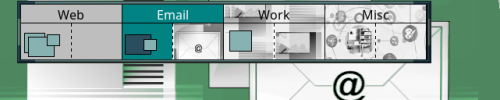
First configure the Colorsets used by FvwmPager. The first sets the
grey background, the next three set the Pixmap that FvwmPager will
use for the background of each desktop. The final colorset sets the color
of the active page.
Colorset 22 #92a8d5
Colorset 23 Pixmap $[FVWM_USERDIR]/images/email-thumb.png
Colorset 24 Pixmap $[FVWM_USERDIR]/images/work-thumb.png
Colorset 25 Pixmap $[FVWM_USERDIR]/images/misc-thumb.png
Colorset 30 fg #ffffff, bg #028383
Next configure the desktops and FvwmPager to use the previous
colorsets.
DesktopSize 2x1
DesktopName 0 Web
DesktopName 1 Email
DesktopName 2 Work
DesktopName 3 Misc
DestroyModuleConfig FvwmPager: *
*FvwmPager: HilightColorset * 30
*FvwmPager: Rows 1
*FvwmPager: Colorset 0 22
*FvwmPager: Colorset 1 23
*FvwmPager: Colorset 2 24
*FvwmPager: Colorset 3 25
AddToFunc StartFunction I Module FvwmPager 0 3
Finally, configure FvwmBacker to set background images for
each desktop. In addition the first desktop (Desk 0) will
use a different image on each page.
DestroyModuleConfig FvwmBacker: *
*FvwmBacker: Command (Desk 0, Page 0 0) Exec exec fvwm-root $[FVWM_USERDIR]/images/web.png
*FvwmBacker: Command (Desk 0, Page 1 0) Exec exec fvwm-root $[FVWM_USERDIR]/images/media.png
*FvwmBacker: Command (Desk 1) Exec exec fvwm-root $[FVWM_USERDIR]/images/email.png
*FvwmBacker: Command (Desk 2) Exec exec fvwm-root $[FVWM_USERDIR]/images/work.png
*FvwmBacker: Command (Desk 3) Exec exec fvwm-root $[FVWM_USERDIR]/images/misc.png
AddToFunc StartFunction I Module FvwmBacker